Ncrease Back Office Basics
Navigating Your Ncrease Back Office
Ncrease Back Office Overview
The above video provides an overview on where to find in your Ncrease back office. To login to your Ncrease back office, click the link below.
Ncrease Back Office Login: https://cloud.ncrease.com/

How To Update Your Ncrease Profile
To update your personal information in Ncrease:
- Login to Ncrease at https://cloud.ncrease.com/
- Click My Profile in menu
Here you can change the following information.- Add Your Picture
- Add/Change Recognition Name
- Add/Remove Shipping Address & Set A Primary Address
- Add/Remove Payment Methods
- Change Information On Your Ncrease Website
*You cannot change your account name or email address. You will need to contact Ncrease support at support@ncrease.com to change that information. Be sure to include your Ncrease ISBO# when you contact support.

How To Check Your Subscription Status
To continue to receive the Ncrease trainings and Team Elevate trainings and bonuses, your Ncrease account must be active. You can add a credit/debit card as well as choose to have your subscription be deducted from your e-Wallet.
Your autoship is scheduled every 28 days.
If the "Business Qualified" has a green check, you are good to go. If it has a Black X, then please go into your subscription manager and make sure to pay your ISBO fee.
For changes to the next billing date to be effective, you must change the Next Billing Date, 36 hours before the next billing date listed.
To activate your subscription or change the next billing date:
- Login to Ncrease at https://cloud.ncrease.com/
- Click Ncrease Store in menu
- Click Subscription Manager
Check The Following:
- Status shows "Active"
- You will see your "Next Billing Date" (every 28 days)
- Note the "Expiration Date". This will be when your next payment is due. After this date, you account will go in an "Inactive" status.

How To Add/Change Your Payment Method
To add or change your credit/debit card:
- Login to Ncrease at https://cloud.ncrease.com/
- Click My Profile in menu under your name and picture
- Click Payment Methods
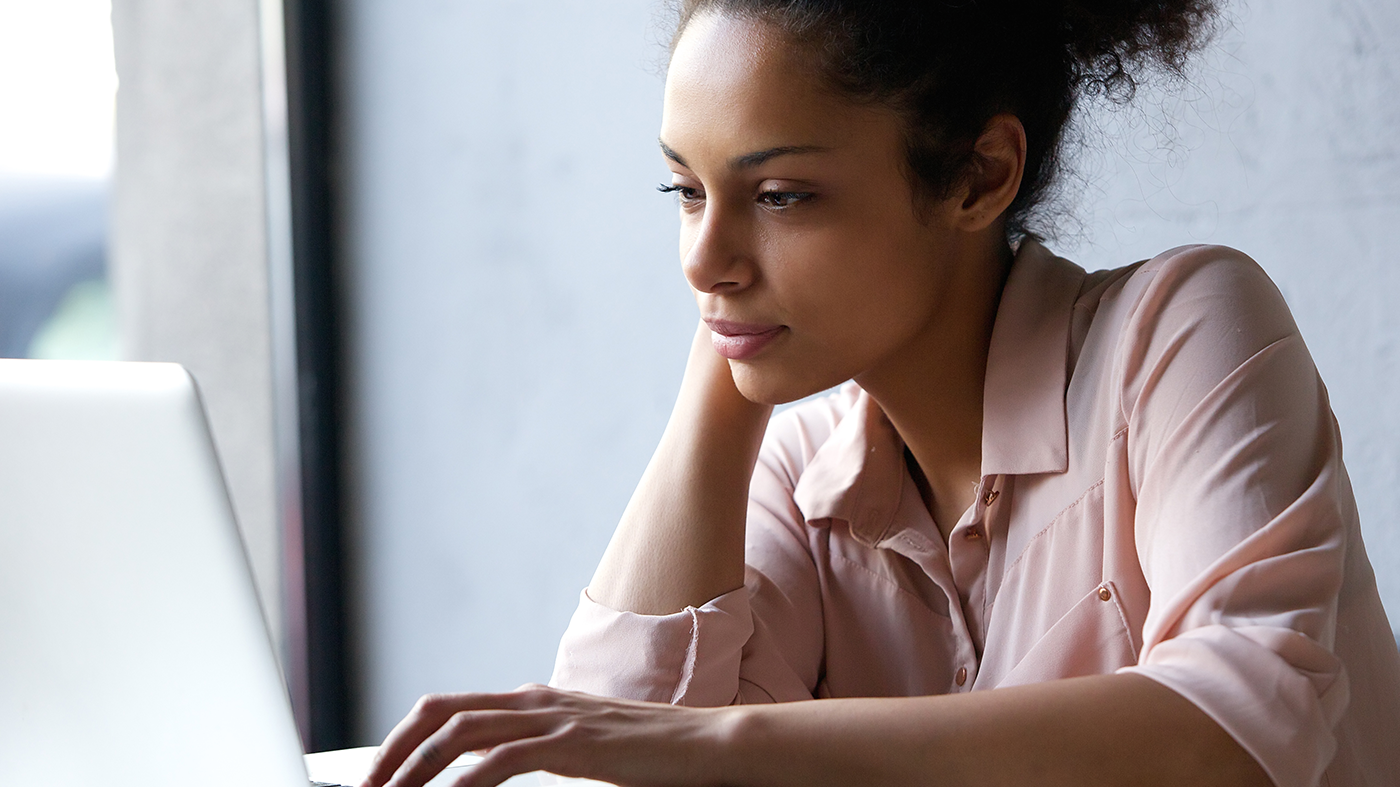
How To Set Your Holding Tank Preference
The system will default your placement preference to the Placement Lounge. The Placement Lounge is your holding tank. You have 24 hours to place your new recruit. If you do not place them within 24 hours, the system will automatically place them in your weakest leg (top to bottom, left to right).
If you choose Auto-Place, the system will automatically place your recruits in your weakest leg (top to bottom, left to right).
Initially, use the Placement Lounge. It will be easier for you to build. Click here to find out how to place your people.
To change your holding tank preference:
- Login to Ncrease at https://cloud.ncrease.com/
- Click Organization in menu
- Click Bucket Placement Preference
- Choose either Placement Lounge or Auto-Place

How To Upgrade to the Visionary Pack
When you first enroll with Ncrease, you have 28 days to upgrade to the Visionary Pack to pay the difference. You will see the countdown timer in the Ncrease back office when you login.
If the countdown timer reaches zero, you will have to pay the full price for the Visionary Pack.
Benefits of the Visionary Pack
- Will be grandfathered in the IM Ncrease travel program
- Get access to the IM Academy ELite Package
- Ability to have both Ncrease University & Selfles products
- Exclusive training from industry leaders
- Discount admission for one year to all corporate events
- Preferred seating at corporate events
- Know about product releases for everyone else
- Attend exclusive Visionary parties at corporate events
- Eligible to join a Visionary Expedition
- Sponsor a surgery correcting vision reversing blindness through Charity Vision.
To upgrade to Visionary:
- Login to Ncrease at https://cloud.ncrease.com/
- On the Dashboard, click Upgrade next to the countdown
- A pop up window will show. Select Upgrade FX/Basic to Visionary and click Add To Cart
- Follow the steps to purchase
